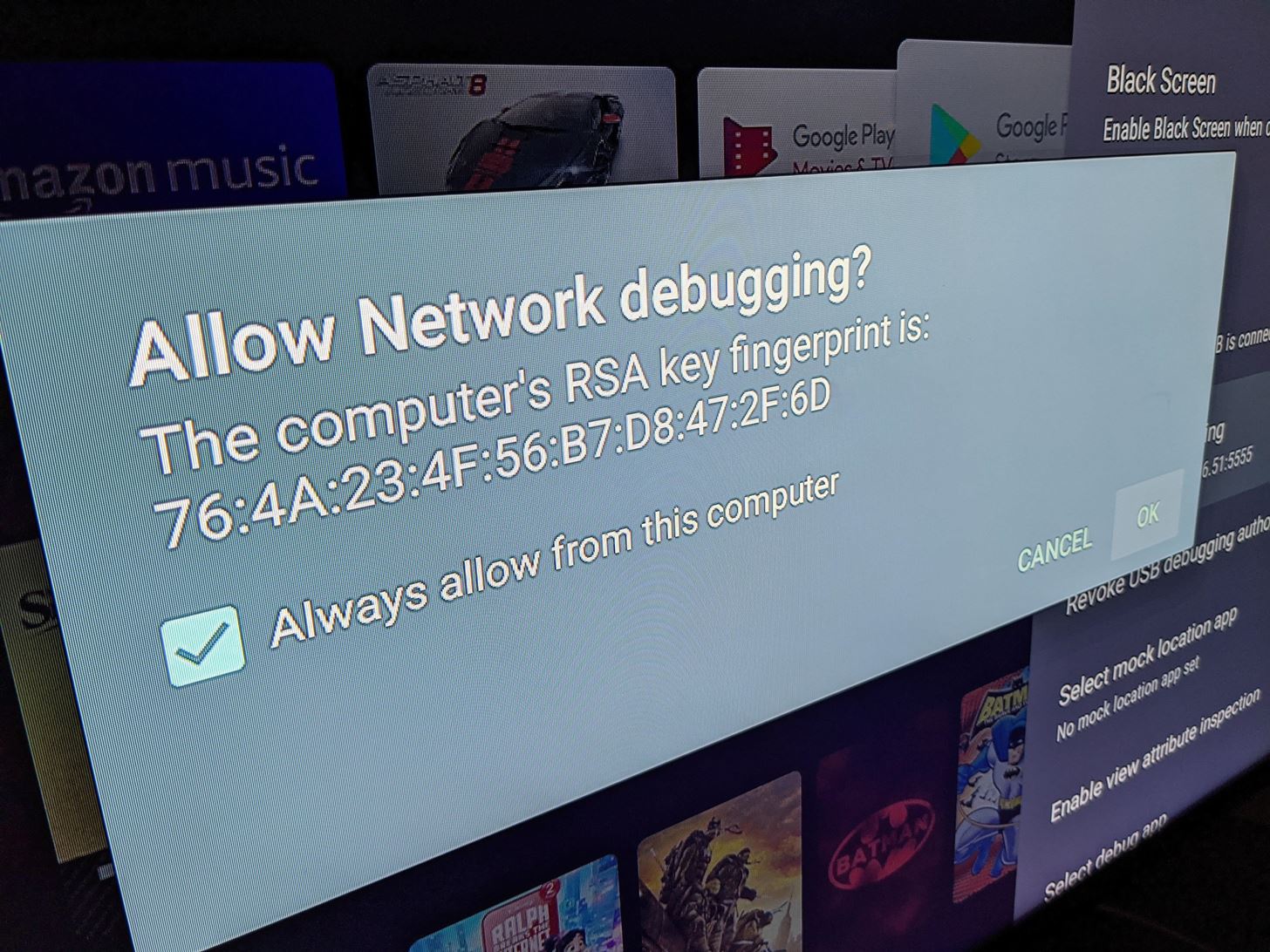@Elliot I'm not sure yet if there's a way to launch an individual channel with a single command in the DTV app, but it's possible there is not. In the meantime, with the DTV app running, the following allows for channels changes:
adb shell "input keyevent 20; sleep 3; input keyevent 22 22 22 22; input keyevent 20; sleep 3; input keyevent 66; sleep 2"
adb shell input text "HBO\ West\ HD"
adb shell "input keyevent 85; sleep 3; input keyevent 20 20 66"
These 3 commands will bring up the search box, input the channel name, and switch to it. The important thing here is to make sure the "channel name" you use has been tested to match exactly one channel. Sleep numbers may need to be tweaked for your environment.
I just starting working on this yesterday, so I've only been testing from the command line thus far...
EDIT (23 Jun 23): I've updated the above adb commands to reflect the latest sequences I'm using. I found these adjusted strings to produce the most reliable results for the DTV app on a FireTV Stick 4K Max (with Ethernet adapter).