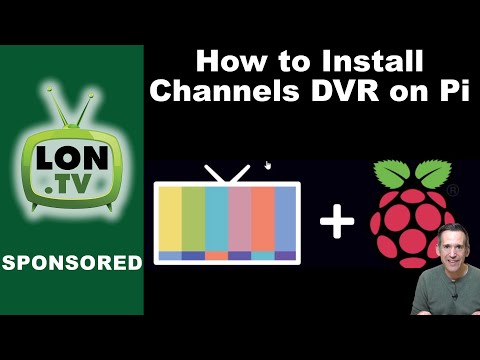We're working on an official RPi4 image for Channels DVR Server!
You can flash this image directly on a USB3 drive, then attach that to an RPi4 and it will boot up into a fully functional DVR. This is made possible by RPi4's new USB boot support, which means flaky SD cards are no longer required and you end up with a much faster and more reliable Pi-based DVR.
Our RPI4 image is based on an ARM64 embedded linux distribution, and has been optimized to fully take advantage of the Pi4 CPU and GPU including transcoding for remote viewing. Thanks to our friends at home-assistant.io and their HassOS for the inspiration.
We're looking for beta testers to try this out and provide feedback!
Requirements
- Raspberry Pi 4
- Official USB-C Power Supply
- 2TB+ USB3 drive
- One Time Only: Small microSD card (64MB or bigger)
- Add-Ons:
- Ethernet patch cable (to plug the Pi into your router)
- FLIRC case or other preferred case for your Pi
Installation
-
Download the Raspberry Pi Imager for your OS
-
Upgrade the EEPROM bootloader on your Pi4 to enable USB booting
- in the Raspberry Pi Imager: select CHOOSE OS > Misc Utility Images > Pi 4 EEPROM boot recovery
- click Choose SD and select your microSD card
- click Write and wait for the process to finish
- insert the microSD the Pi and apply power
- wait until the green light on the front starts flashing green rapidly
- remove the SD card and put it away
-
Prepare Channels DVR Server USB drive
- download ChannelsDVRServer_PI4.img.gz
- in the Raspberry Pi Imager: select CHOOSE OS > Use custom > ChannelsDVRServer_PI4.img.gz
- click Choose SD and pick your USB3 drive
- click Write and wait for the process to finish
-
Boot up the new Pi
- plug the USB drive into one of the BLUE USB3 ports on the Pi
- plug the ethernet port into your router
- plug in the power
-
Wait a few minutes, then visit http://dvr-server.local:8089 to set up your new DVR
Features
-
Your RPi4 DVR USB3 drive can be attached to a PC or Mac for direct access your recording files. They are stored in an ExFAT partition
-
Your DVR recordings are available via SMB server that can be optionally enabled. Imported movies and TV shows can also be uploaded via SMB.
-
You can attach additional USB drives to the RPi. They will appear in the settings UI automatically, and can be used with the Local Content and Additional Storage features
-
The RPi4 can also be configured as an SMB client to access content from other NAS and PCs on your network.
-
Hardware transcoding is supported using the RPi4 GPU
Troubleshooting
If you're having trouble getting things working (or simply want to peek under the hood and play around), you will need the following:
- microHDMI to HDMI adapter
- small USB flash drive
- USB keyboard
Verifying EEPROM update
Plug the RPi4 into a TV or monitor using the microHDMI to HDMI adapter and an HDMI cable.
Power on the device, and you should see a red Raspberry Pi logo on the screen along with the text "bootloader: c305221a Sep 3 2020"
If you don't see the logo or the date is older than September 2020, follow the steps in (2) above to upgrade your bootloader.
Terminal access
If you plug the Pi into a TV and plug in a USB keyboard, you can login with the user root and access the system internals. Note that there is a very barebones linux install without many programs, and the entire root filesystem is read-only. Modifications are not possible or recommended.
SSH access
If you would like SSH access (for instance, to SFTP recordings), format a small USB disk as FAT/NTFS with the label "CONFIG" and place an authorized_keys file on it. Plug this into the RPi. You should be able to use ssh root@<ip> -p 22222 to access the system.