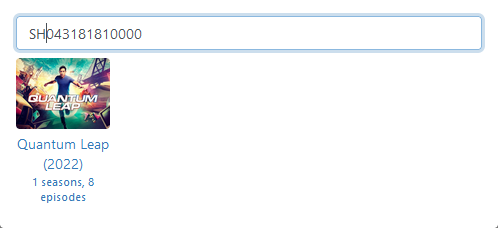I'm recording a series that has over 300 episodes recorded so far so I copied the first 100 episodes to a secondary location. When Channels added it to the library, I wasn't able to "Find a Match" or make it so that the duplicates would appear in the same library entry, so there are now two library entries and I'm concerned that when some of the shows air again Channels won't know to not record the show again.
Any advice?
Edit: I actually have to do this a lot to maintain free space on the drive that gets recorded to. I wish there was a way to Export or Move shows to a secondary location with all the metadata (including edits I've made) intact. Not as big a deal with movies.