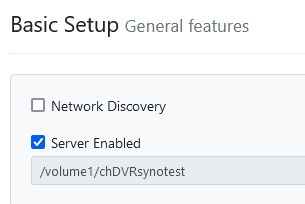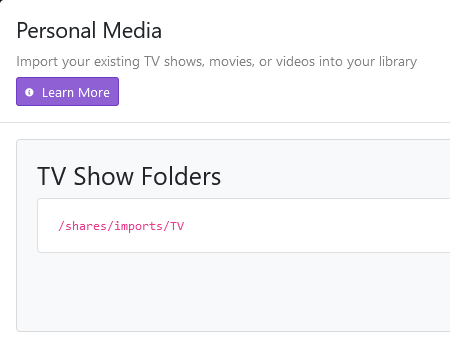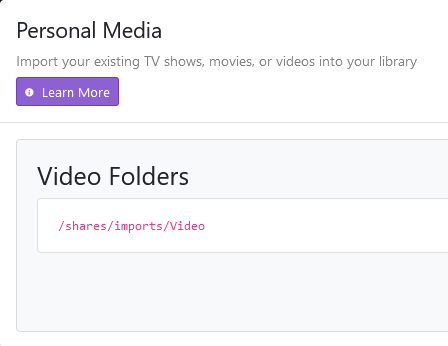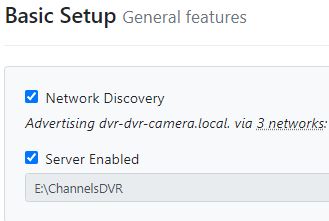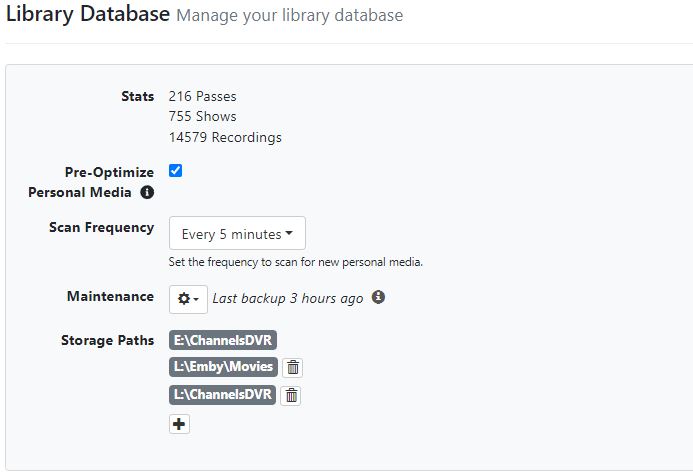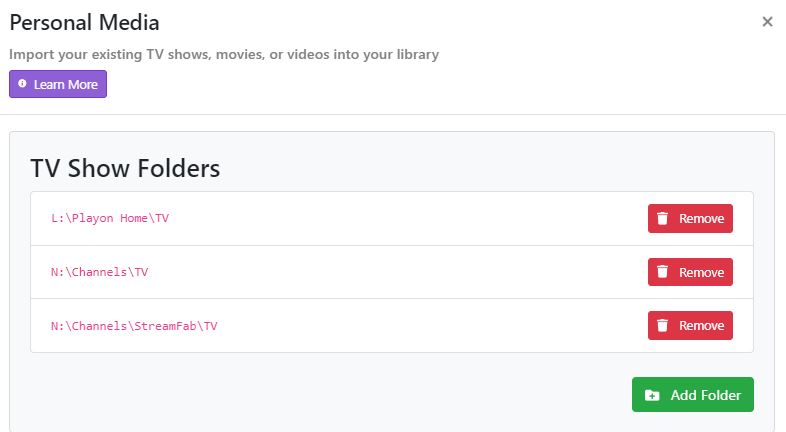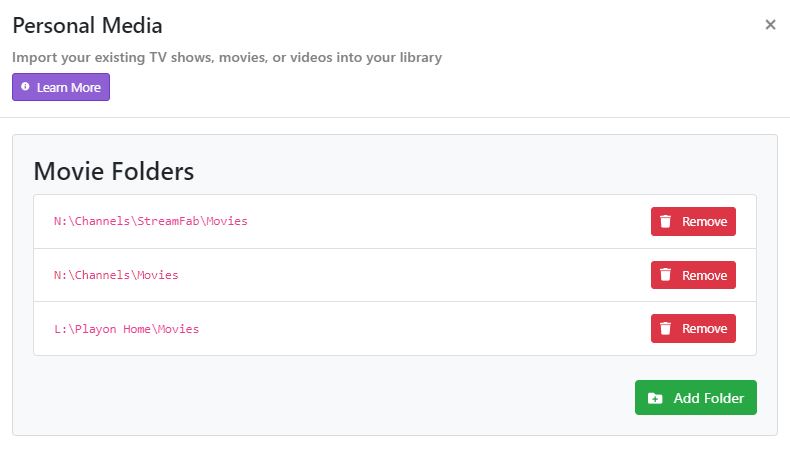I will be installing channels on a new Intel Core i7 NUC here soon. Currently I have CDVR running on a full size desktop pc with internal SATA drives. I have 4 internal SATA drives each with their own drive letter (about 40TB of storage space).
When I install CDVR on the new NUC, I also want to change the storage to my NAS (setup in Raid 5 for some fault tolerance). I do not want to run CDVR on my NAS (it's an ARM processor anyway). My concern is how will this storage change will affect the migration and existing Database? I will be going from 4 drives with different drive letters, to new Raid Array that consolidates all the storage. In other words, the paths to the data will need to change.
I would appreciate any insight on what the best way to make this transition. While I don't mind having CDVR rebuild the new database from the NAS, I would prefer not to lose my passes, collections, watched/unwatched markers, comskip info, etc. Will that be possible?
I would also appreciate any feedback from users who store all their data on a NAS and run CDVR on another device. Does putting the data on the NAS make the shows load slower or feel sluggish when fast forwarding/skipping, etc.?
-Doug