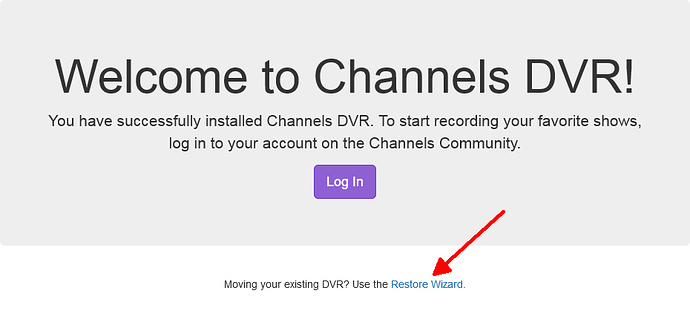I tested Channels DVR on my Mac for a month and acquired recordings.
I just bought a Synology DS218+ and was able to install Channels DVR and access the DVR from all of my devices.
Now I want to move the recordings from my Mac to the Synology. I've found topics saying all I need to do is replace the dvr directory in Synology with the contents of the dvr directory on my Mac.
I've found the dvr directory on my Mac, but have no idea where it is on the Synology. I'm guessing the directory is "hidden" on the Synology. From DSM there seems to be no way to access hidden directories/files. I was hoping to see the Synology dvr directory in the Finder on my Mac so I could simply copy the dvr directory across the network.
So how exactly do I move the files?