Wow does this ever work nicely! Credit to @chDVRuser for pointing me in the right direction.
I've now added this capability to OliveTin-for-Channels, and what this does is allow you to fix commercial skipping issues that can't be dealt with via the excellent CDVR "Edit Commercials" feature. It requires that you have EDL export integration enabled in Settings.
Here are some details:
Say you have one or more recorded shows, that have the "Interrupted" flag on them, but appear to be fine otherwise. This can result in issues with commercial skipping, that can't be fixed with a simple check or uncheck in the CDVR editor. And they might look something like this:
As you can see, there are commercials buried in blocks, with no way to fix them in this editor. LosslessCut to the rescue! Without actually making any changes to the video file itself, you can open the video and import the companion EDL file and modify the commercial breaks -- working with them as "chapters":
At this point, the main thing you want to check are the commercial breaks as they exist currently. So, click on the timeline within those colored chapters and make sure that each is actually all commercial. I like to click near the beginning, middle and end of this size chapter. Once you've done that, you want to "invert" the colored segments, using this dropdown:
After that, the show segments will become the colored blocks. Now you can start clicking on various points in the timeline, to determine where undetected commercials are located. There are forward and back keyframe buttons, and also one frame at a time buttons when you're closing in on the exact spot for the beginning of a commercial.
When you find the beginning of a commercial, use the "Split segment at cursor" button to set the beginning of a new segement. Do the same for the end of the commercial. Once the new segment is created, make sure it's the selected segment in the right-hand "Segments to export" area, and click the minus sign at the bottom of that area.
Once you have the segments correctly defined, you'll need invert the segments one last time so it's once again the commercials that are the colored blocks. From there you can close LosslessCut, and there's no need to save anything as LLC automatically updates the file containing the segment information whenever you make changes.
Next you'll need to run the new OliveTin Action "Update Commercials Metadata from LosslessCut LLC File", and for that you'll need the "File ID" for the recording you just worked on. The File ID can be found multiple places, but for this project right in the "View Details" option from that same dropdown you used to get to "Edit Commercials" is a good place to find it. It's also shown at the top of the commercial editing dialog.
Run the OliveTin Action using that ID, and then check the Log for details. The companion EDL file will be updated automatically too.
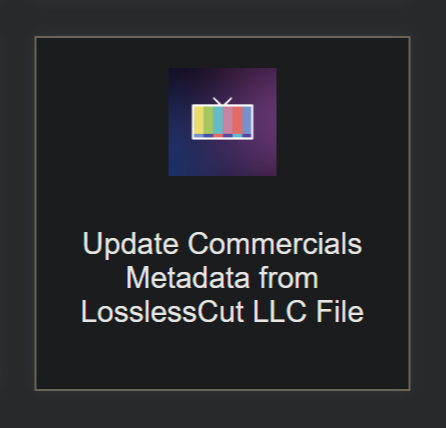
Lastly, you need to go back into the CDVR commercial editor, admire your handiwork, and then save at the bottom:
No video files were harmed during the making of this write-up. 





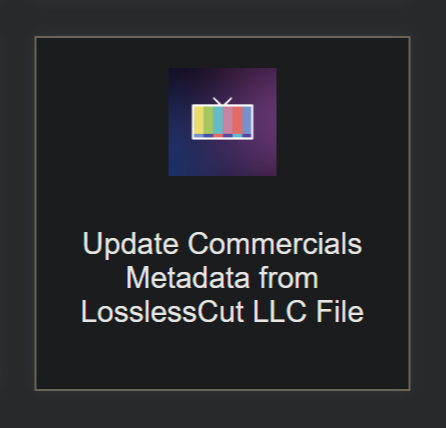


 Great line!
Great line!





