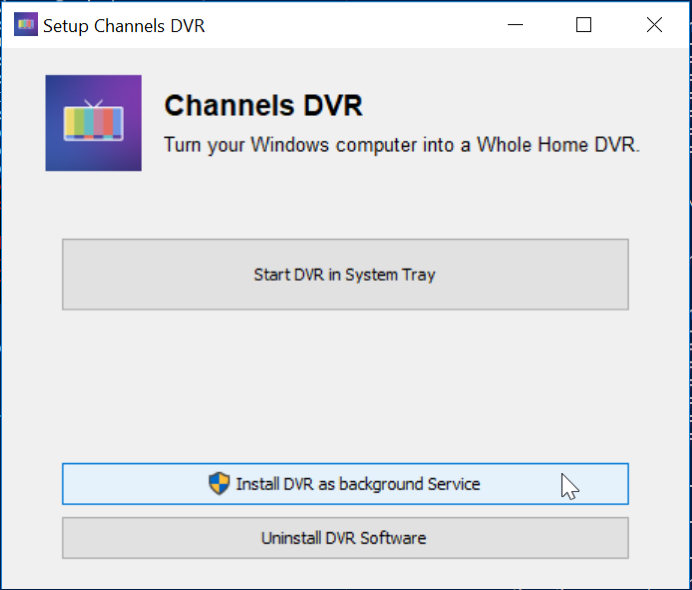EDIT: Channels DVR has this capability built in now.
https://community.getchannels.com/t/windows-10-dvr-run-as-a-service/1156/10?u=imnotserious
for Historical purposes:
i was messing around today with the windows version and decided to play with running it as a service. here is what i did:
- Install Channels DVR. then from the task bar, stop the DVR.
- download 2003 Server Resource Kit Tools - ONLY FROM MICROSOFT!
https://www.microsoft.com/en-us/download/details.aspx?id=17657 - then, assuming that you are running this on Windows 10x64 and did a default tools and dvr install, open a Admin command prompt and run these 2 commands:(watch out for weird line breaks or quotes, i don't know how this BBS works)
"C:\Program Files (x86)\Windows Resource Kits\Tools\Instsrv.exe" channels-dvr "C:\Program Files (x86)\Windows Resource Kits\Tools\Srvany.exe"
reg add HKLM\System\CurrentControlSet\Services\channels-dvr\Parameters /v Application /t REG_SZ /d "C:\ProgramData\ChannelsDVR\latest\channels-dvr.exe"
This will run the channels DVR as the local system account.
I dont know what will happen when the dvr tries to update. since i just missed a version update
you can start/stop it by running "Services.msc"
or from a command-line "SC stop channels-dvr" and "SC start channels-dvr"
or for you powershell wippersnappers "powershell restart-service channels-dvr" 
I know that there are other tools out there that can download to run executables as a service, but I don't trust any of 'em. its a scary world out there.
-
created
![]() Feb '17
Feb '17
- [
last reply
![]() Apr '18
Apr '18
](https://community.getchannels.com/t/windows-10-dvr-run-as-a-service/1156/15)
- 14
replies
- 1.8k
views
- 9
users
- 14
likes
- 2
links
Frequent Posters
![]() 4
4
![]() 3
3
![]()
![]()
![]()
![]()
![]()
![]()
![]()
Popular Links
| https://www.microsoft.com/en-us/download/details.aspx?id=17657 | |
|---|---|
| https://channels-dvr.s3.amazonaws.com/SetupChannelsDVR.exe |
https://community.getchannels.com/t/windows-10-dvr-run-as-a-service/1156/10?u=imnotserious
to download for windows: https://getchannels.com/dvr-server/#windows
for Historical purposes:
i was messing around today with the windows version and decided to play with running it as a service. here is what i did:
-
Install Channels DVR. then from the task bar, stop the DVR.
-
download 2003 Server Resource Kit Tools - ONLY FROM MICROSOFT!
https://www.microsoft.com/en-us/download/details.aspx?id=17657 -
then, assuming that you are running this on Windows 10x64 and did a default tools and dvr install, open a Admin command prompt and run these 2 commands:(watch out for weird line breaks or quotes, i don't know how this BBS works)
"C:\Program Files (x86)\Windows Resource Kits\Tools\Instsrv.exe" channels-dvr "C:\Program Files (x86)\Windows Resource Kits\Tools\Srvany.exe"
reg add HKLM\System\CurrentControlSet\Services\channels-dvr\Parameters /v Application /t REG_SZ /d "C:\ProgramData\ChannelsDVR\latest\channels-dvr.exe"
This will run the channels DVR as the local system account.
I dont know what will happen when the dvr tries to update. since i just missed a version update
you can start/stop it by running "Services.msc"
or from a command-line "SC stop channels-dvr" and "SC start channels-dvr"
or for you powershell wippersnappers "powershell restart-service channels-dvr" 
I know that there are other tools out there that can download to run executables as a service, but I don't trust any of 'em. its a scary world out there.